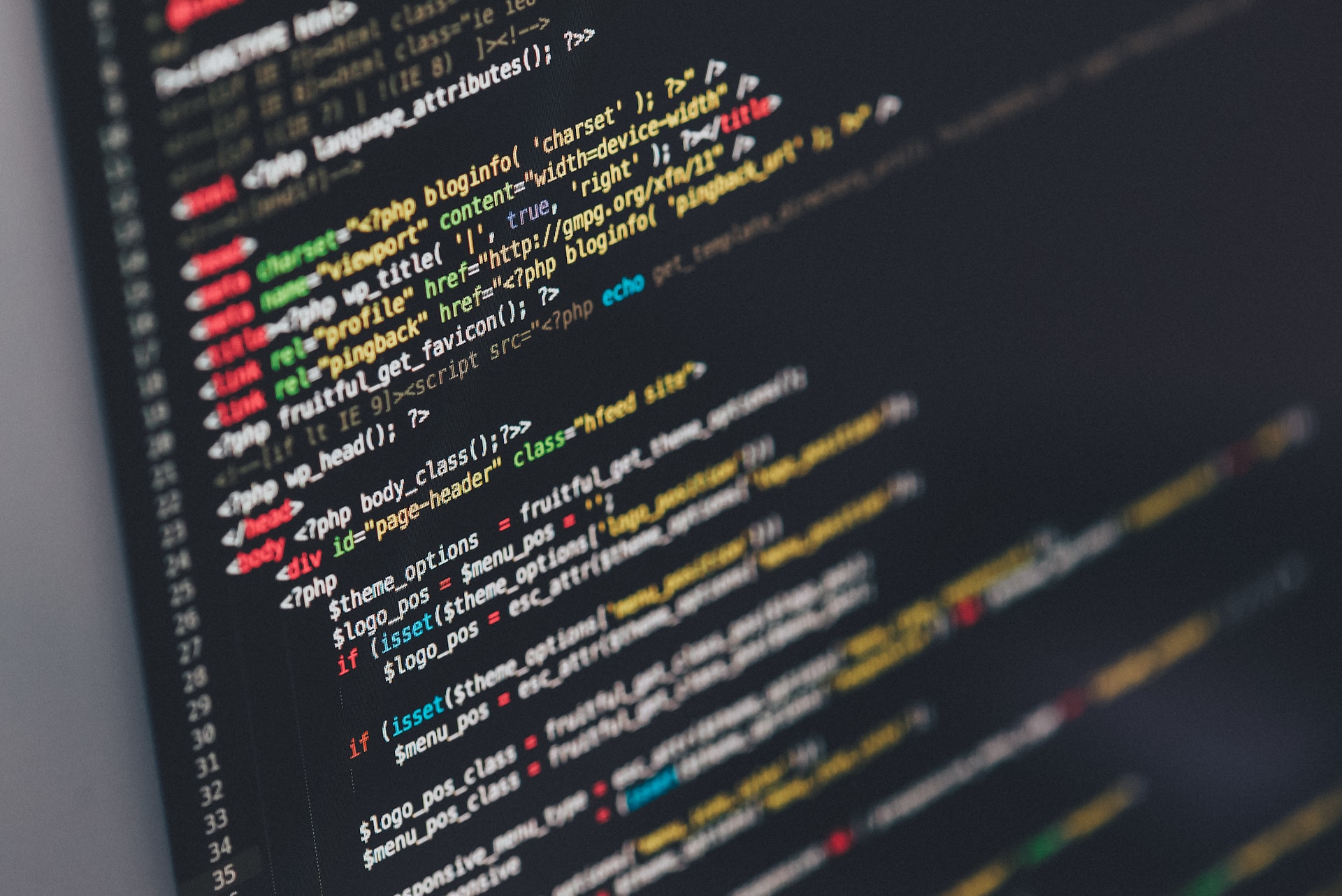What I Did to Run This Documentation Site Using Jekyll (Step by Step)
First some context, Jekyll is a static site generator that transforms your plain text into beautiful static web sites and blogs. It can be use for a documentation site, a blog, an event site, or really any web site you like. It’s fast, secure, easy, and open source. It’s also the same site generator I use to maintain my open source documentation.
I watched a Youtube video created By Techno Tim and follow alone their documentation.
1. Install Prerequisites:
Installing Ruby and Jekyll for windows
The Installation was via RubyInstaller by using the RubyInstaller for Windows. (follow those 4 steps, I needed to download the RubyInstaller .exe file.)
Note: I tried to installed from Bash but it failed. (I opened the github folder in local and tried the installation via Bash on Windows 10).
- I used the Jekyll repository on Github.
- I also used the jekyll-theme-chirpy to create my own documentation site.
2. Creating a New Site
- I follow the Getting Started steps - Using the Chirpy Starter (template).
- Sign in to GitHub and browse to Chirpy Starter.
- Click the button Use this template > Create a new repository, and name the new repository.
- Then Copy the new repo and clone it on my local computer.
3. Installing Dependencies
- Open terminal from that repo and install dependencies.
- Follow the wiki doc on jekyll-theme-chirpy.
Jekyll Commands
install dependencies by running the following command.
1
bundle
To run the project as localhost after completing everything (serving your site)
1
bundle exec jekyll s
Summary
💡 Remember to install Jekyll, then install the dependences, copy the theme, rename and modify it.